Simple Alarm Machine
For your simple anti-thievery needs!
Please don’t actually use this as an anti-theft device, unless you’re protecting against small children. In which case, you should try counselling… but we don’t have a micro:bit project for that.
This tutorial was contributed by Luo Beiyu from the National University of Singapore.
Step 0 – Pre-build Overview

In this project, we are going to create a simple alarm machine which will alert the owner if someone has stolen his or her property. The red LED will blink when the crash sensor detects that the object has been taken away. Otherwise, the green LED will light up continuously. The OLED will display the status of the machine.
MATERIALS: 1 x BBC micro:bit, 1 x Micro USB cable, 1 x Breakout board, 1 x Octopus LED, 1 x Crash Sensor, 1 x OLED, 1 x LED, 2 x Female-Female jumper wires

Goals
- Get to know the Octopus LED, normal LED, and Crash sensor
- Make something with different types of LEDs
- Make something with Crash sensor and OLED
Step 1 – Components
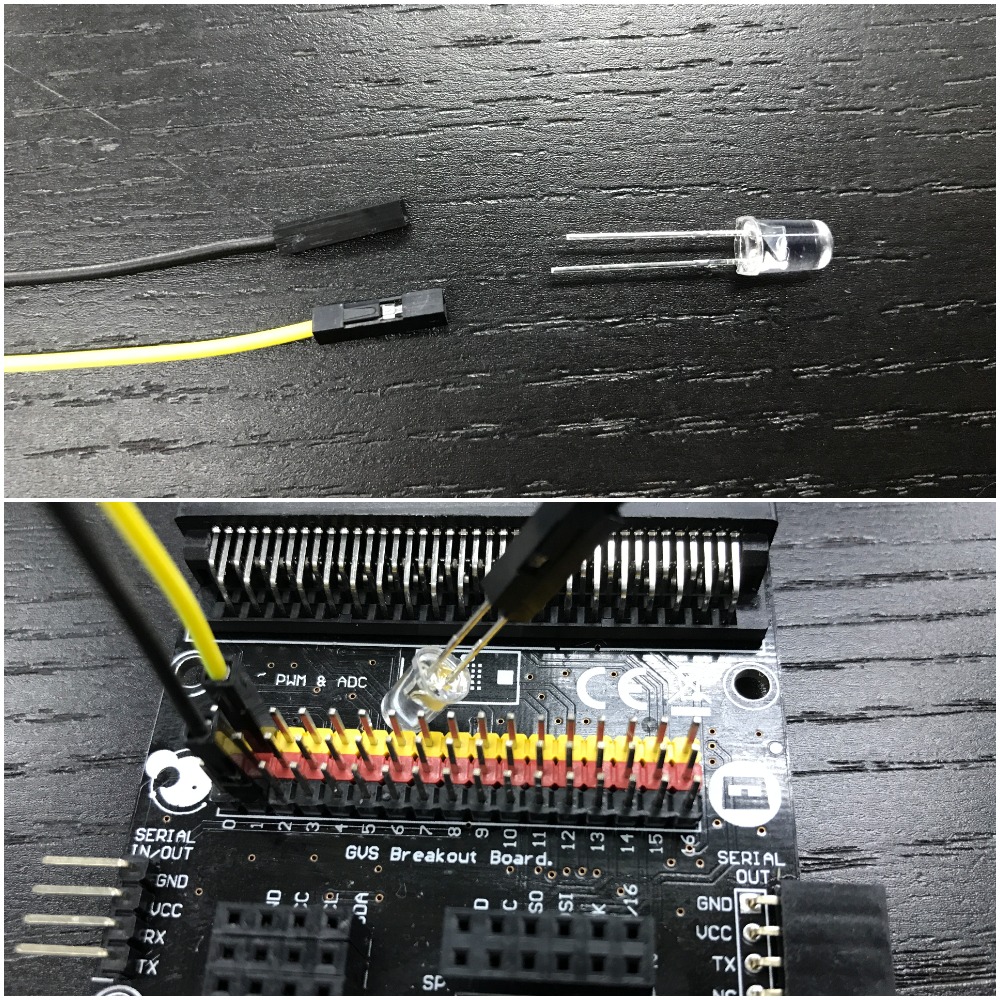
Connect 2 Female-Female jumper wires to the LED. The positive (usually longer) pin on the LED will connect to the yellow pin on the breakout board, while the negative (usually shorter) one connects to the black pin. Plug the other end of the jumper wires to Pin 1.

Connect the USB cable to the micro:bit and then to the breakout board as shown in the picture above. Making sure that the colour of the wire follows the colour of the pins on the break out board, plug in the crash sensor to Pin 0 and the Octopus LED to Pin 8.

Lastly, plug in the OLED as shown in the picture above. You should be able to plug it into any of the three rows
Step 2 – Pre-coding
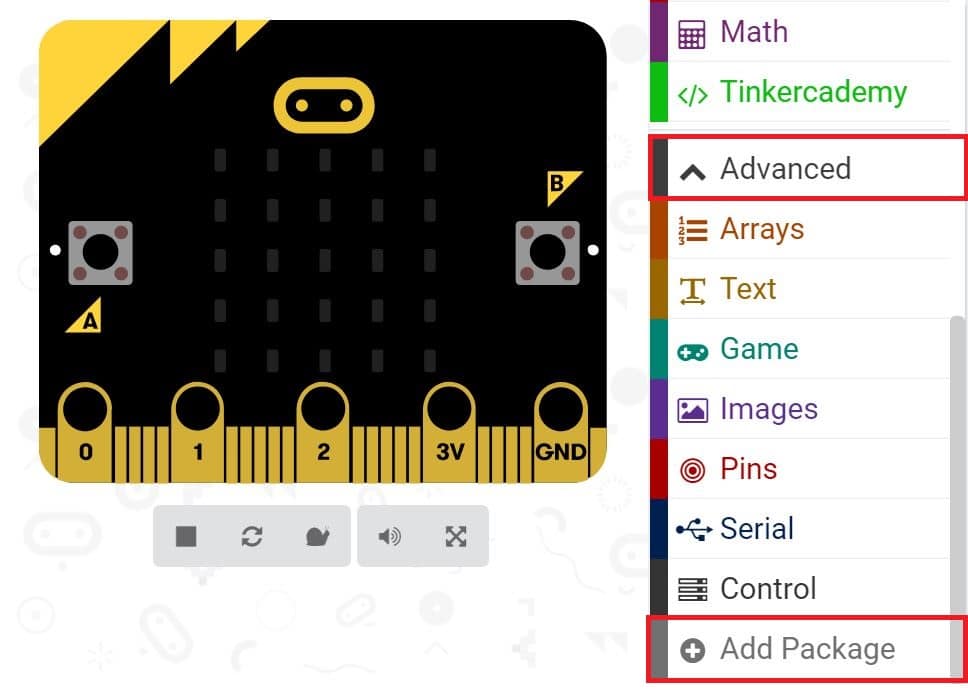
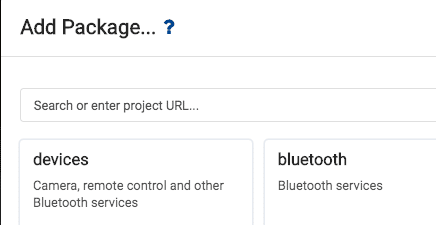
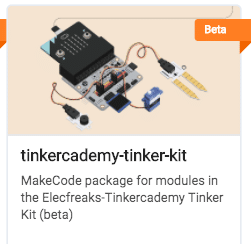
Note: If you get a warning telling you some packages will be removed because of incompatibility issues, either follow the prompts or create a new project in the Projects file menu.
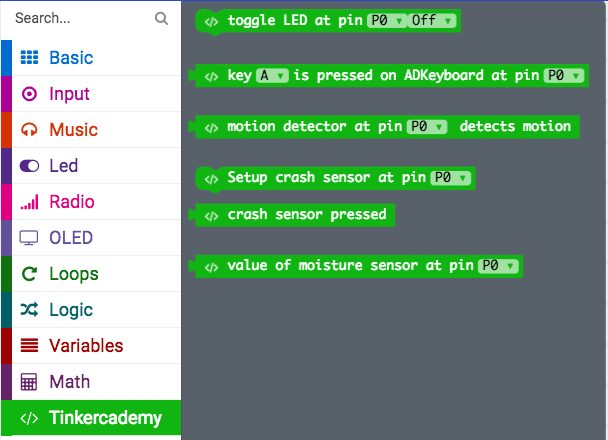
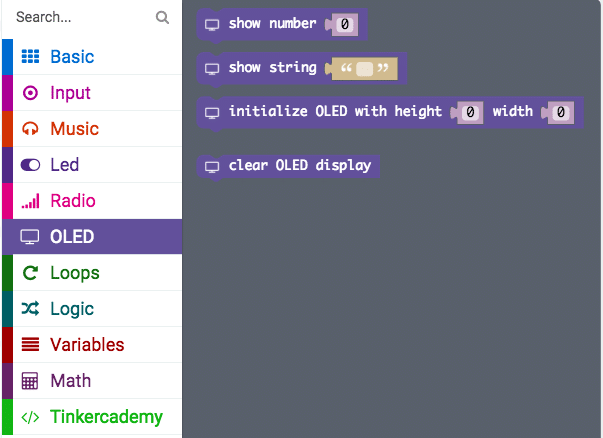
Step 3 – Coding
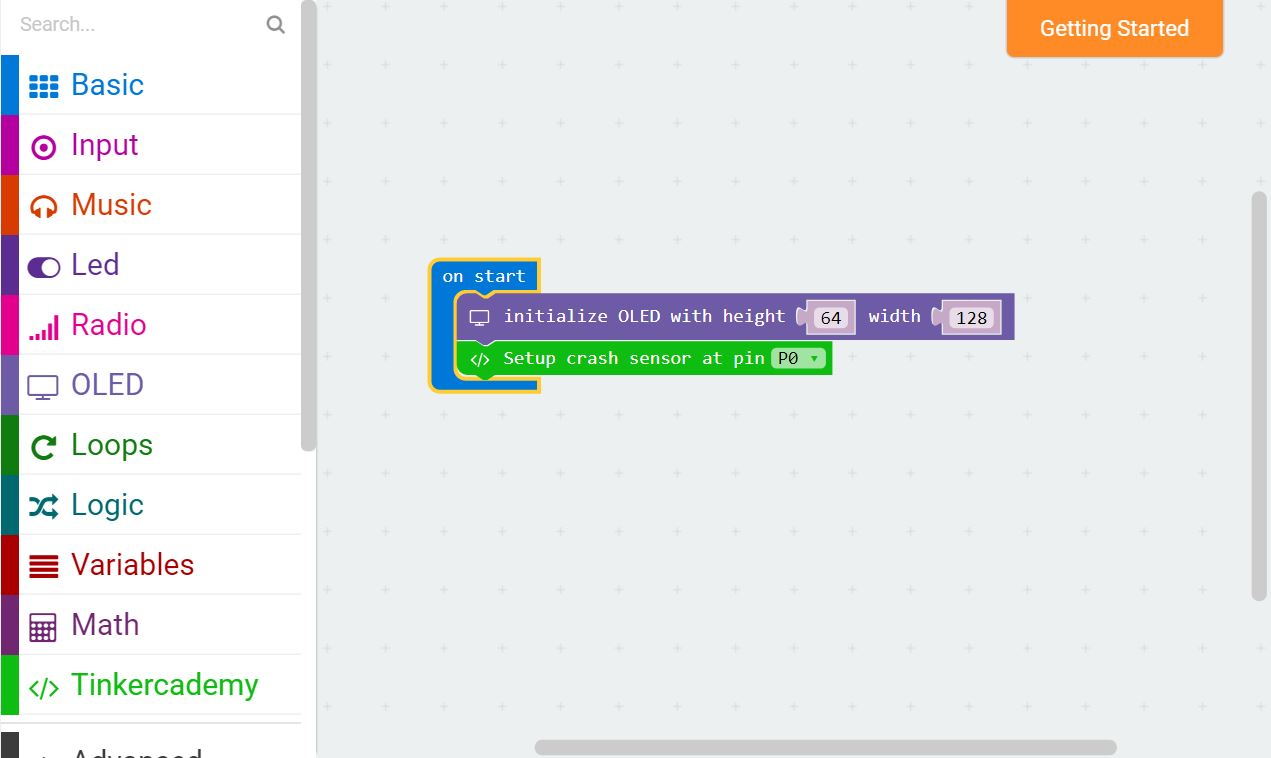
After that, use blocks under the Tinkercademy section to initialize the OLED and Crash Sensor as shown in the picture
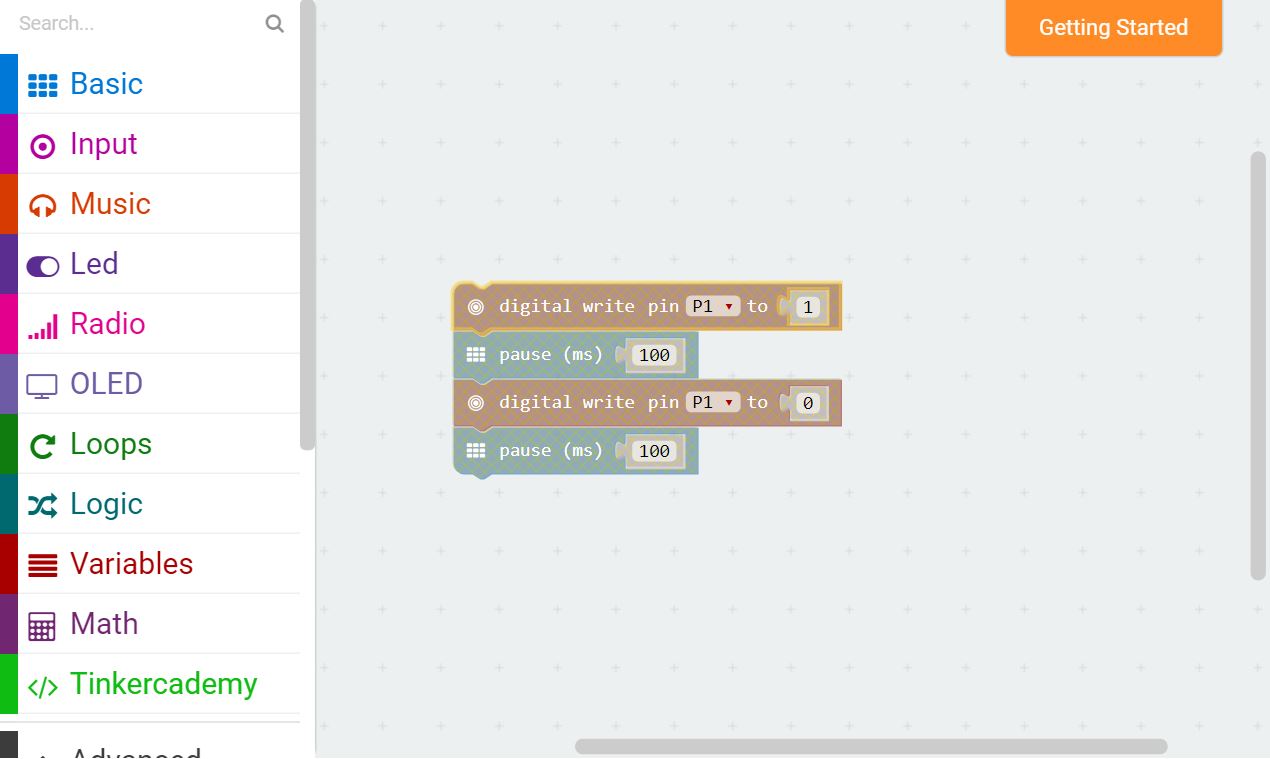
This part of the code allows the red LED to blink continously. You can adjust the speed of blinking by changing the pause period
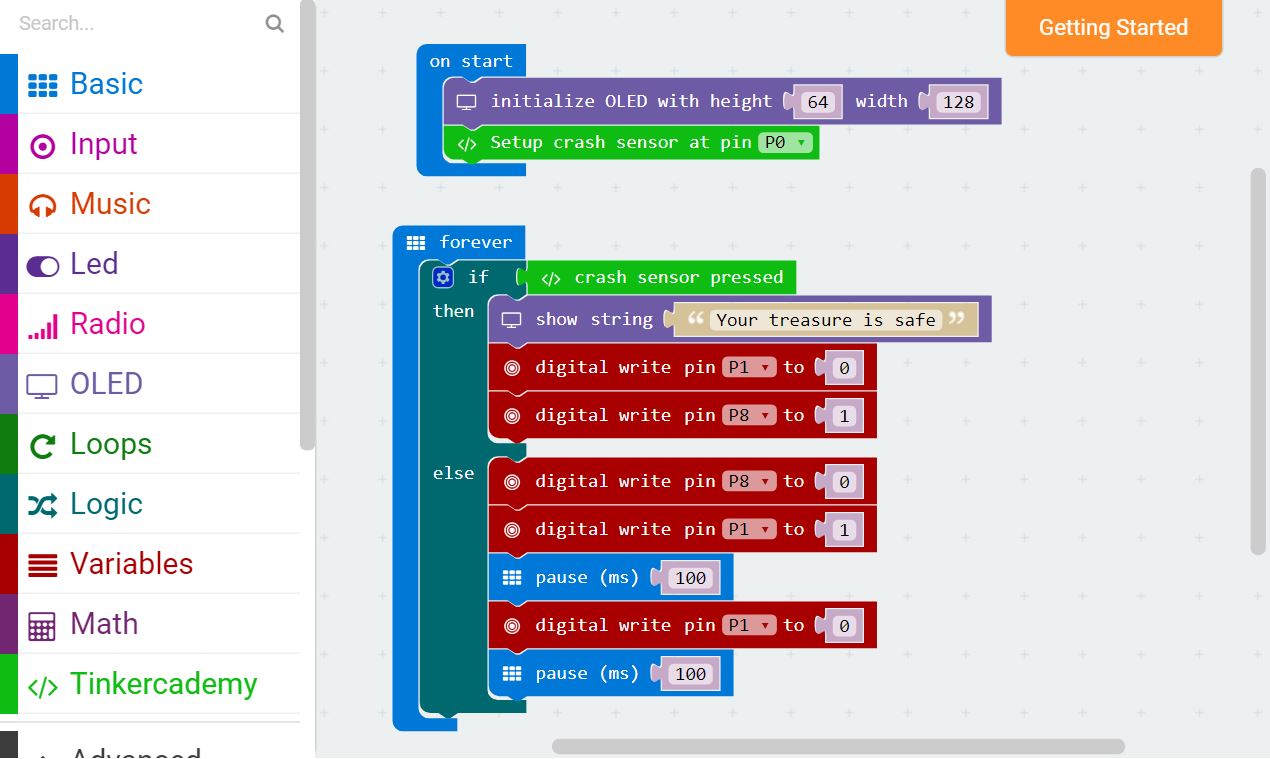
Since there are only two conditions, we need only one ‘else-if’ statement.
When the Crash Sensor is pressed, the green Octopus LED will light up. Or else, if no force is applied to the Crash Sensor, the red LED will blink continuously.
Step 4 – Success!

Voilà! You have created a simple alarm machine!
